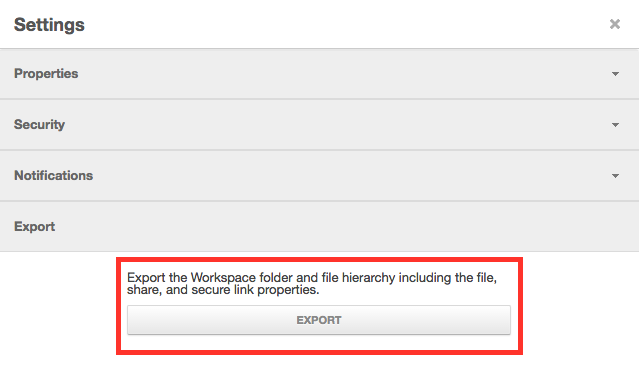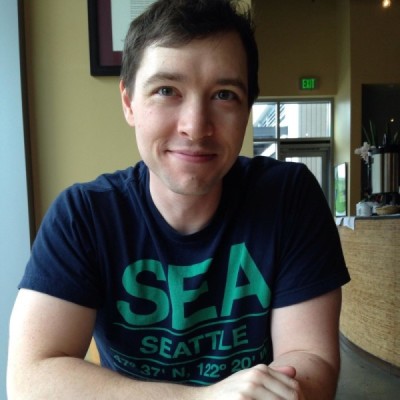How to export a list of your users
Onehub is designed to scale with your business, so you can add as many users as you need to your account.
If you reach a point where you need a straightforward way to look at who is on your Onehub account, or need all of your users in a spreadsheet format, there’s an easy way to export a list.
The export feature is available to account administrators. After you log in, click the “Users” tab.
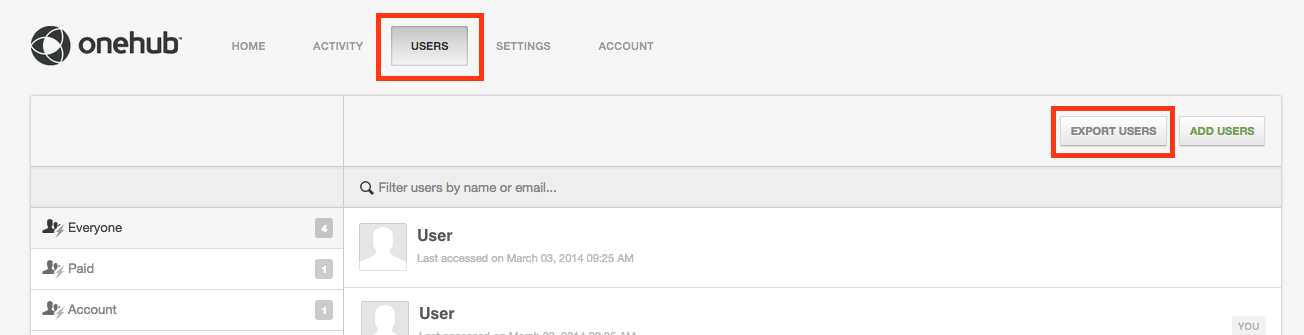
You can choose to export everyone on the list, just paid users, or just people at the Account level.
You can also apply a filter by typing the first name, last name, or email address to bring up a more specific list. We use a “fuzzy” search so you can, for example, enter a user’s email domain name to find a specific company.
Click the “Export Users” button and a .CSV file will be generated giving you the users’ name, last access date, and Workspaces in your account. If a user has access at the Workspace level, their role will appear. Users invited directly to folders and files will be listed, but their roles aren’t currently shown in the export.
We are always working to make account management easy for our customers. If you have any questions, or need any additional information, feel free to contact us.