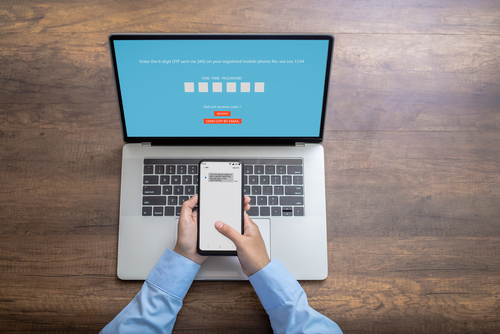How to Get Your Work Email Under Control
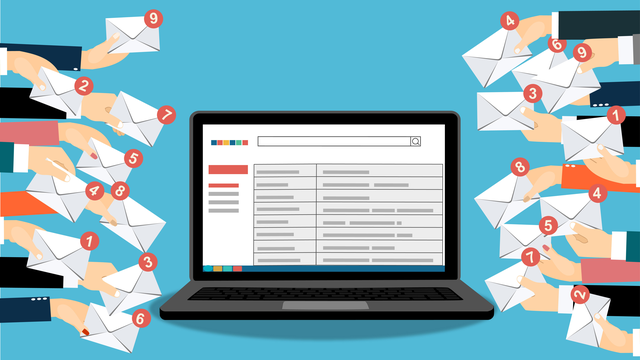
Why is work email so stressful? Most emails can be read and responded to in under a minute, so the amount of anxiety we feel when checking our inboxes seems disproportionate to the amount of effort the task takes.
In an interview with Business Insider, psychologist Ron Friedman explains why work email takes such a toll on employees. He says, “The reason it can feel overwhelming to find lots of emails in your work inbox is that each message represents another demand on your time and another decision you have to make. Even deciphering a generic announcement about the office coffee maker requires effort, which leaves less energy for work that matters.”
Work email also has a sneaky way of monopolizing your time. All those “quick” emails add up to an alarming number of hours each day. Adobe did an email usage study in 2016 that found employees spend over four hours every weekday on work emails.
While you can’t simply stop checking your inbox, there are many ways to optimize it so it’s less stressful.
Secure your inbox
Cybersecurity is so important in today’s workplace, but very few companies make it a priority to train employees on common security threats. If you think an endless sea of unread emails is stressful, just wait until the sensitive business file you emailed gets hacked.
The first step in your email management plan should be to protect your business data from outside threats so you never have to worry about causing a serious security breach.
Follow these three tips to make your email more secure:
- Never send files via email.
Intercepting an emailed file is child’s play for a hacker. Email providers simply aren’t set up to keep attachments safe. Instead, use a file sharing service such as Onehub that offers bank-level encryption and secure network connections to protect your messages and files.
An added benefit of using a file-sharing service is never having to dig through huge email threads looking for files. Onehub keeps files organized and has a powerful search tool to ensure you can always find what you’re looking for.
- Don’t open links or attachments from unfamiliar email addresses.
Clicking a link or opening an attachment in a spam email is the most common way computers get infected with malware. If you accidentally open a spam email, you’re ok as long as you don’t click anything. Delete it or report it as spam to get it out of your inbox.
- Keep your computer, phone, antivirus software, and internet browser updated.
Updates can be annoying because they sometimes take a while and can interrupt your work; however, it’s essential to stay on top of them. Updates are often issued after a security vulnerability has been discovered. If you postpone updates, your devices and software could be vulnerable to cyber attacks.
Organize your emails
Ever wonder how those “inbox zero” people do it? We did, too, so we looked into it. It turns out the answer is simple: They have a system. They’ve utilized every trick they know to customize their inboxes to a system that works best for them, and they maintain it. There isn’t a one-size-fits-all solution for inbox organization, but we’ve collected the best tips for you to test out on your journey to inbox perfection.
Create folders, but keep them simple
It’s much easier to keep your emails organized if you sort them into different folders; however, you don’t want to go overboard with it. Having too many will make it harder to keep track of things and organizing emails into their respective folders will become too time consuming.
The goal with folders is to essentially turn your primary inbox into a holding zone where you quickly review new emails and either respond immediately or send them to the appropriate folder to be dealt with later.
Try to create a system with no more than five custom folders. The types of folders you make will depend on your personal preferences. For example, you could create a folder for emails that need to be handled before the end of the day and another folder for emails that require a response but aren’t time sensitive.
Another helpful option to consider is an “FYI” folder. This folder is for emails that don’t require a response and contain important information you’ll likely need to reference in the future.
Play around with different folder combinations until you find the right system for you.
Here’s how to create folders in Outlook and Gmail.
Archive
You never know when you might need an email, so hitting “delete” can feel too permanent. You can still clean up your inbox by archiving old emails. Archiving emails transfers them out of your inbox and into an archive folder where they can be retrieved later if needed.
Here’s how to archive emails in Outlook and Gmail.
Unsubscribe
If you’ve acquired email subscriptions that aren’t useful to you anymore, unsubscribe from them. Even if you know you don’t have to read or respond to them, seeing unread emails in your inbox is visually distracting and creates unnecessary clutter.
Save time and stress
Create canned messages
Templated messages can save you an enormous amount of time, but they do come with one caveat. Always make sure you’ve customized any placeholder text in your message before you hit send.
No one wants to feel like they weren’t worth an original response, so receiving an obviously templated message can sting a bit. This is especially important if you’re sending a canned message to a customer or client.
A good failsafe is to cut the recipient’s email from the address field, select the canned response, customize the message, and then paste their email back in. If you get ahead of yourself and press the send button before you’ve updated the placeholders, you’ll receive an error message. This is your sign to review the text and make the necessary changes before pasting in the email address and hitting send again.
Here are three situations that are perfect candidates for a canned response:
- Declining an offer or request
A canned response is perfect if you regularly receive offers or requests from vendors, nonprofits, or other external sources. Keep it short and to the point to discourage follow-up emails.
“Thank you for reaching out, but I’m not interested.
Best,
[Name]”
- Scheduling a meeting
Avoid all the back-and-forth that comes with trying to schedule a meeting with someone. Instead, send a templated response with a link to your calendar.
“Hi [Name],
I’m looking forward to meeting with you about [XYZ]. Here is a link to my calendar. [Link] Please choose a time that works best for you.
Kind regards,
[Name]”
- Avoiding a meeting
Meetings are time and energy intensive. If you’re too busy for a meeting or you’re not convinced yet that the topic is worthy of a meeting, send a canned response that will keep the discussion on email.
“Hi [Name],
I’m interested in learning more about [XYZ], but my schedule is full at the moment. Let’s continue the discussion via email for now.
Thank you!
[Name]”
Here’s how to create email templates in Outlook and Gmail.
Turn off desktop notifications for new emails
New email notifications can quickly derail your productivity. If you’re working on something, you don’t need to be interrupted every time a message lands in your inbox. Most employees obsessively check their work email, so even if you receive an important message, it won’t sit in your inbox unseen for too long.
Here’s how to turn off desktop notifications for Outlook and Gmail.
When all else fails, abandon ship
If your inbox is so out of hand that you don’t feel you can salvage it with the tips above, it’s time for extreme measures.
Create a folder called “Old Email” or something similar, and move all of your emails into that folder. If any current messages still need your attention, you can handpick them out of the “Old Email” folder and move them back to the main one.
After this, your primary folder will be a clean slate. You can use the tips we’ve covered to create a new system to prevent another inbox implosion.
Here’s how to move emails in bulk for Outlook and Gmail.
Email is always going to be part of your work day, so it’s worth investing some time to keep things organized. An organized and secure inbox will pay long-term dividends. It gives you peace of mind and allows you to use your energy for work that actually matters.
If you’re starting your journey to inbox zero, Onehub can give you a much safer alternative to emailing files. Sign up today for a free 14-day trial!